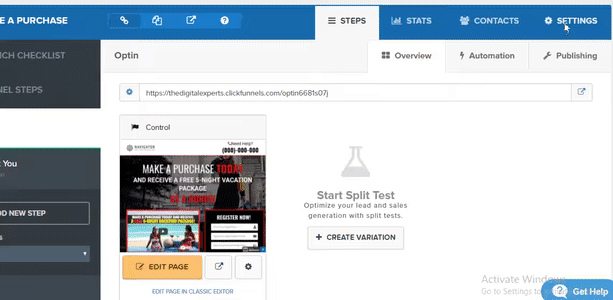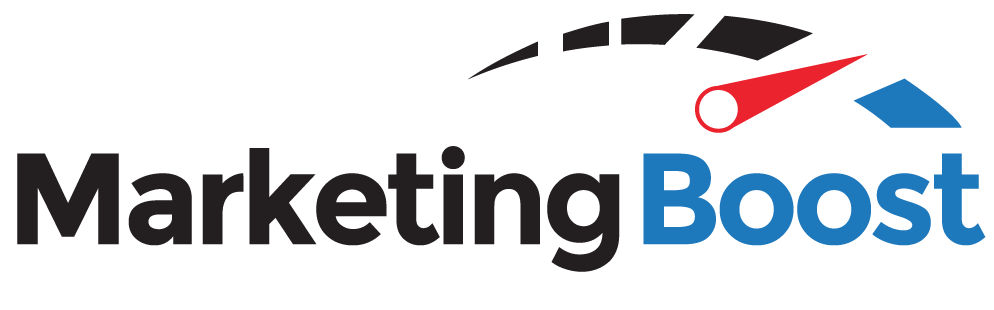Step:1 Add Multiple locations in form field using select box element
- Open the funnel step you want to add the form fields. In the form fields, click the add element icon and add a new select box element.
- Now open the select box settings by clicking the gear icon and change the settings to values below.
Input Type – ‘Custom Options’
Custom Type Name – ‘vacation_no’
Create 6 select options and add below values for Select option
Value Text 1 Cancun 2 Puerto Penasco 3 Mazatlan 4 Puerto Vallarta 5 Orlando 6 Las Vegas
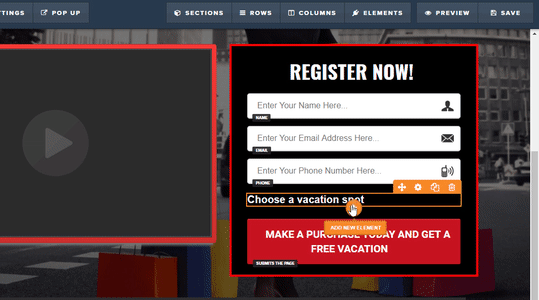
Step 2: Get your Business id
Login to your advertising bait dashboard and go to resources > integrations. You will get your business id from resources page.
Step 3: Add webhook in Funnel Settings
-
- In ClickFunnels, go to the Funnel you have created and click Settings in the upper right corner.
- In the Webhooks section, click Manage Your Funnel Webhooks.
- Now click New Webhook and enter the webhook as http://fbtraining.digitalexperts.com/vacation_redemption/{business id} . Replace {business id} with the id you get from the resources page.
- Choose contact_created for the Event. Leave Version and Adapter as default.
- Click the Create Funnel Webhook button and you’re all set.